Bulk Registration
How to install up to 1,000 devices in a minute or less
Theo Psallidas
Last Update 2 年前
1. Select "Bulk Registration"
Navigate to "Bulk Registration" from the Device Management submenu
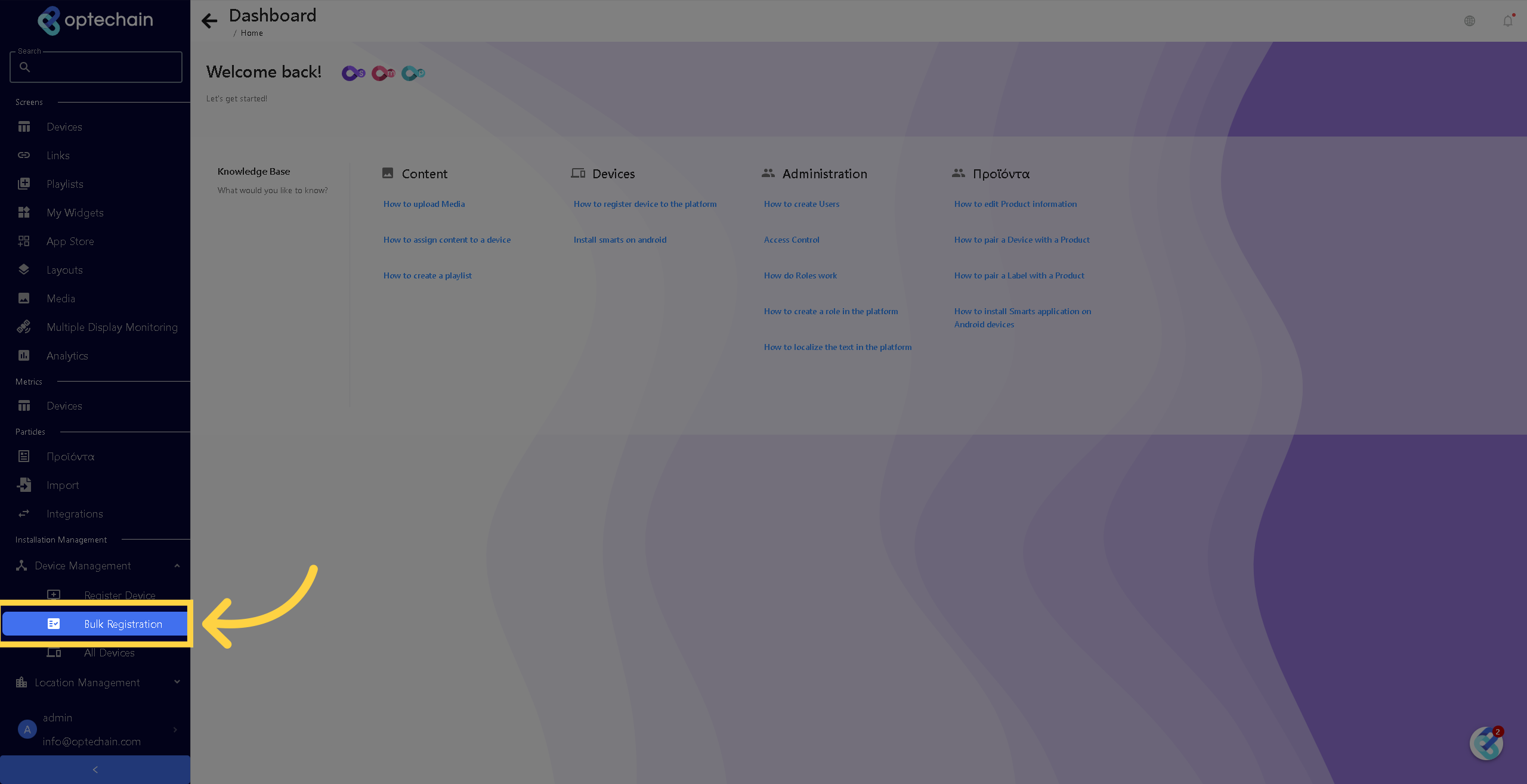
2. Download .csv Template
To proceed with the bulk registration process, you need to first download the .csv (excel) file, by clicking on the "Download Template" button located above the filter bar, as outlined in the screenshot below. The file will contain a table, whith a column for each of the Device ID, Location id, Zone ID and the Device Type. The purpose is to fill in these device identifiers and create the device list.
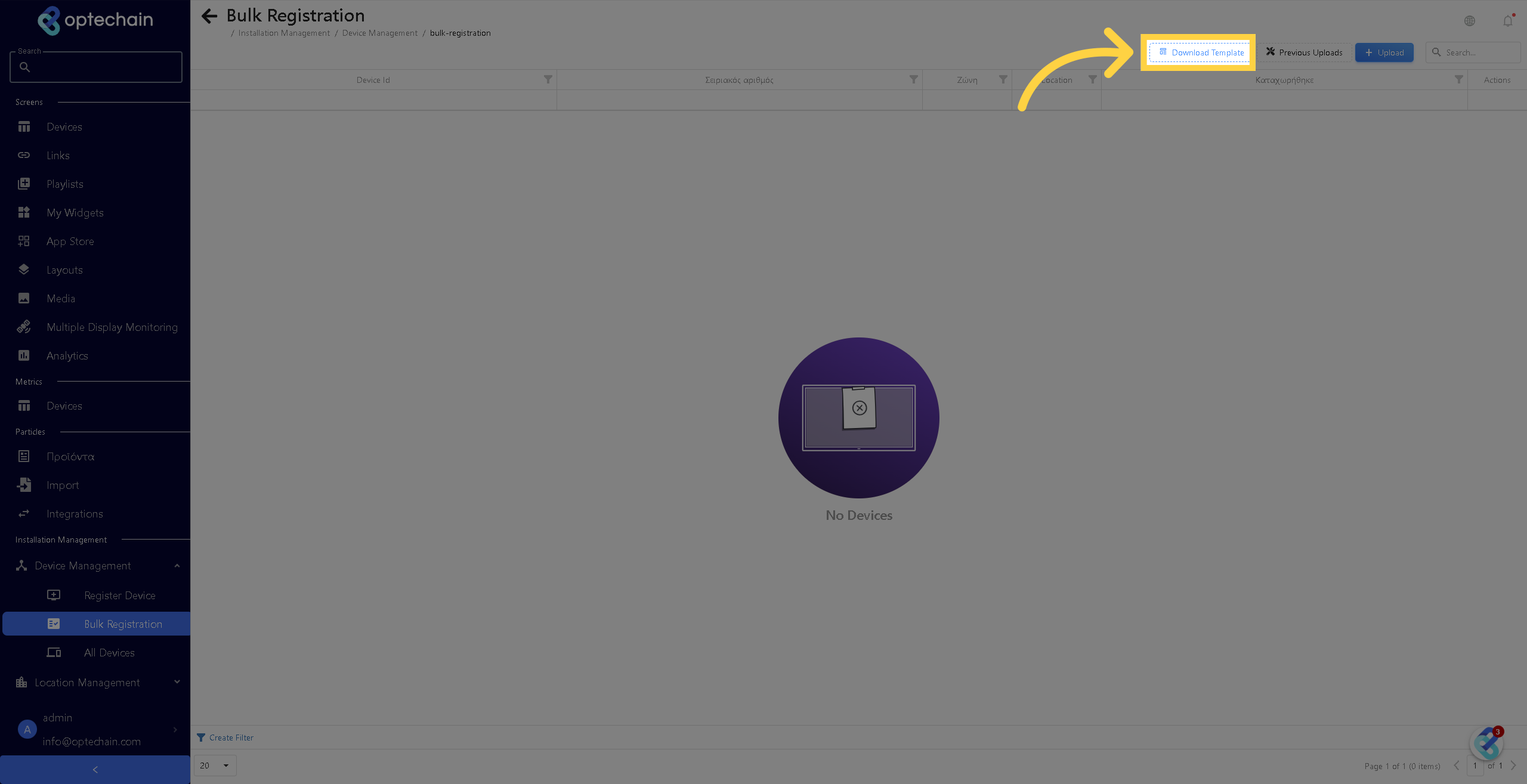
3. Click "Upload"
After the file has been created appropriately as instructed in the above step, you may upload it on the platform. Just click on the button demonstrated in the screenshot below, and you will be directed to the upload screen where you may upload your .csv excel file.
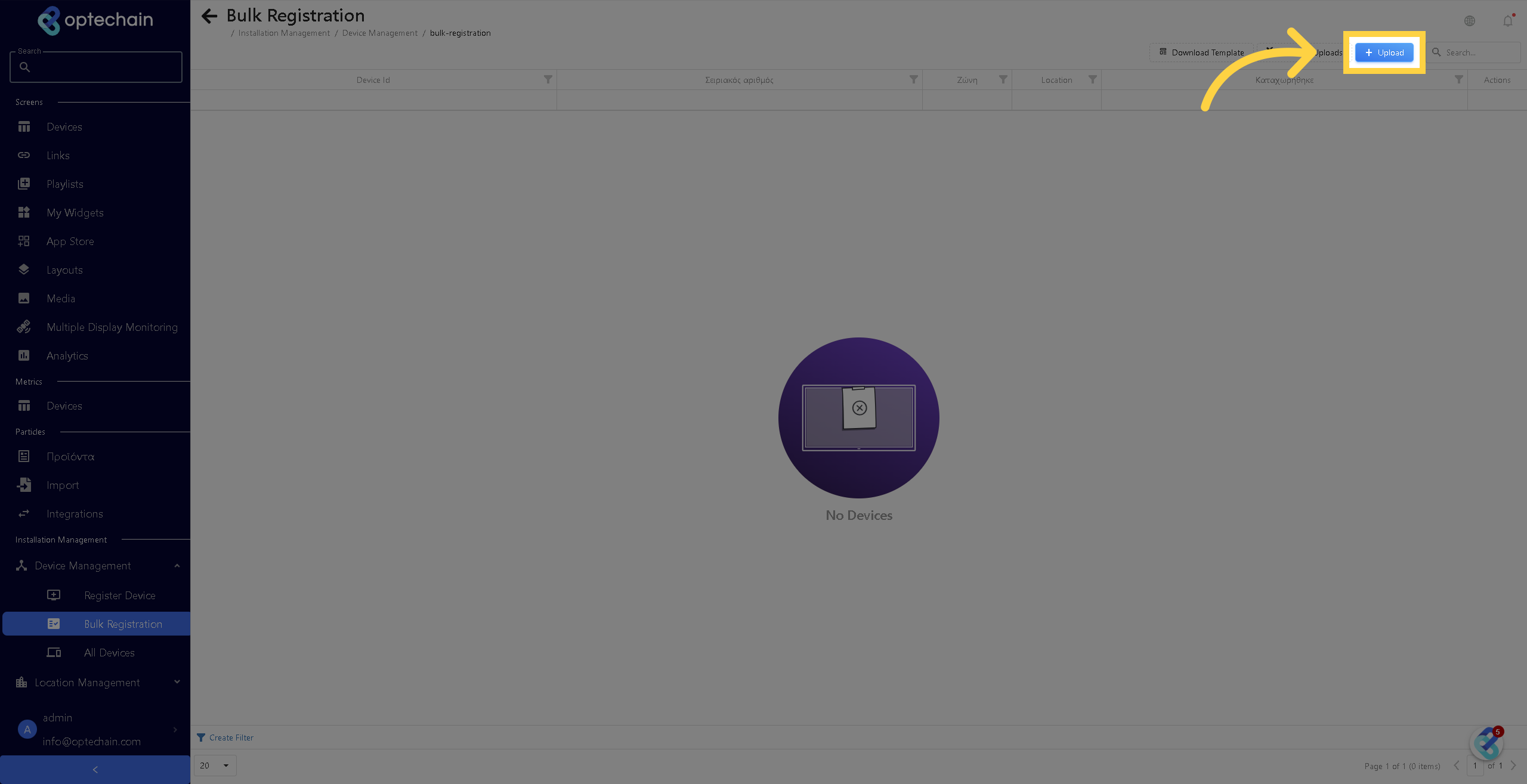
4. Upload Menu
Now, all you need to do is drop the filled .csv excel file you have created template with the serial number, location id, zone id and the device type filled out appropriately.
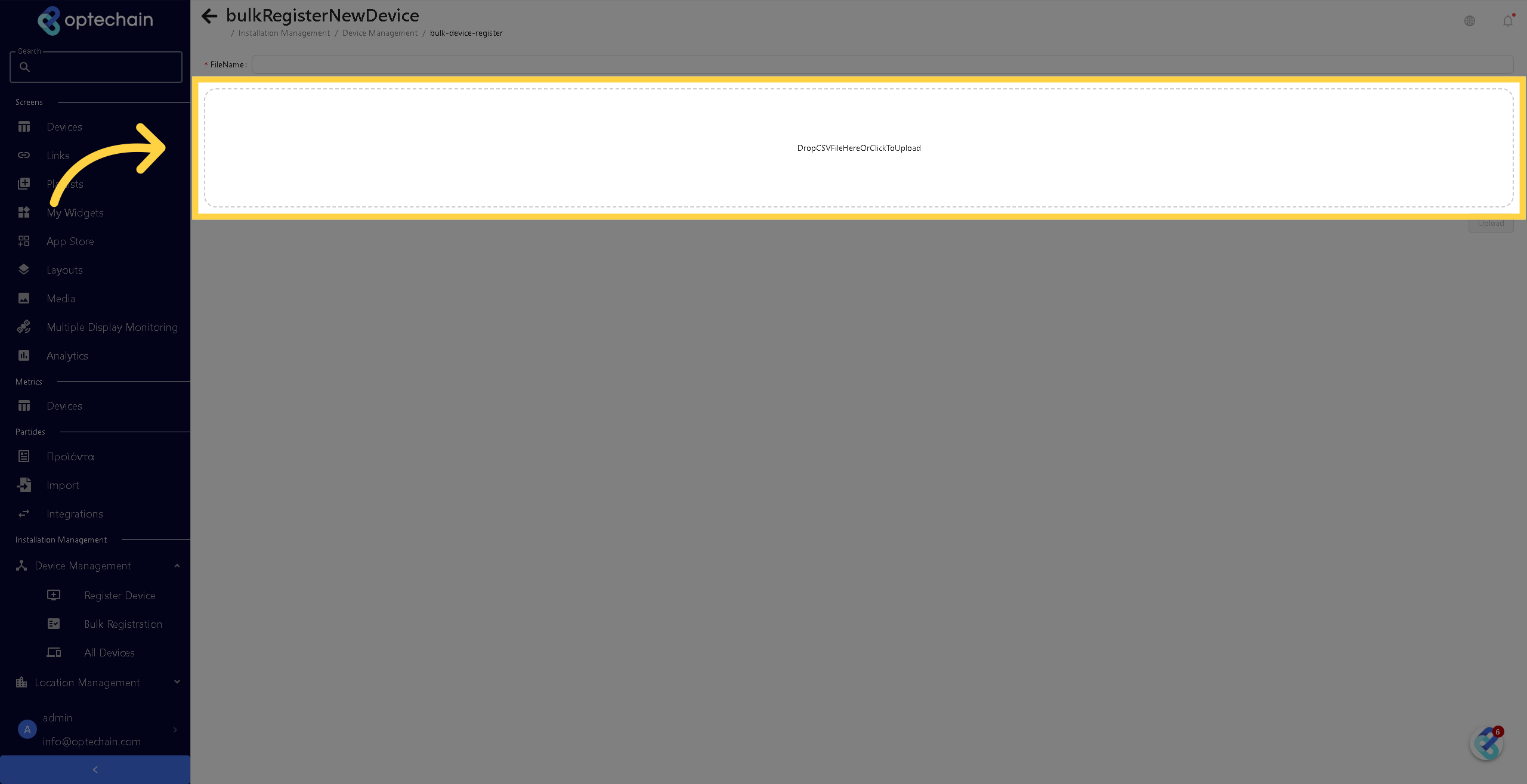
5. How to locate the device Serial Number
The serial number of each Android device is found on the additional settings by nacigating to the About Phone in the settings menu. This process is demonstrated in the screenshot below.
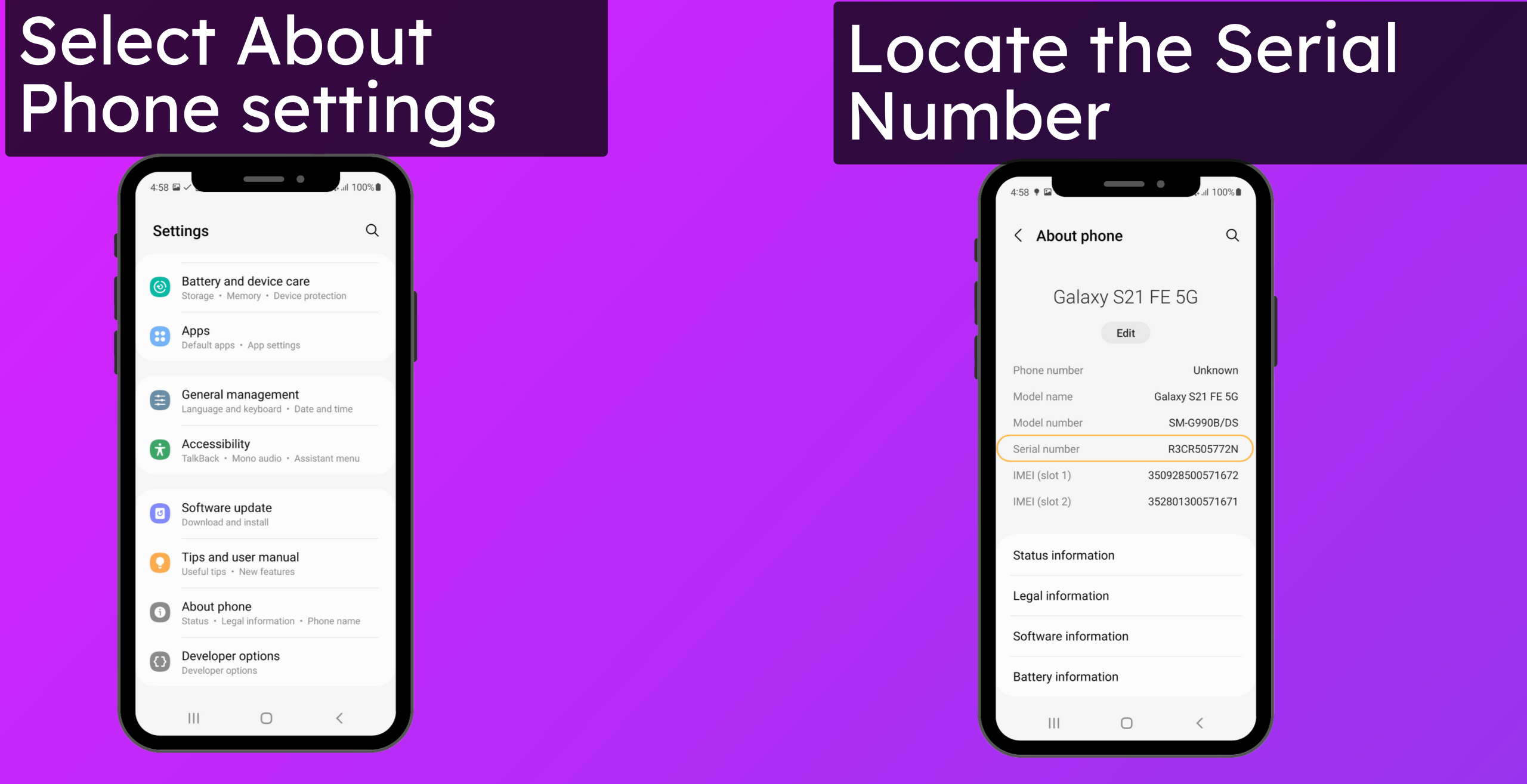
6. Nominate File
To complete the Mass registration process, type a name for the file in the appropriate field indicated in the screen shot below.
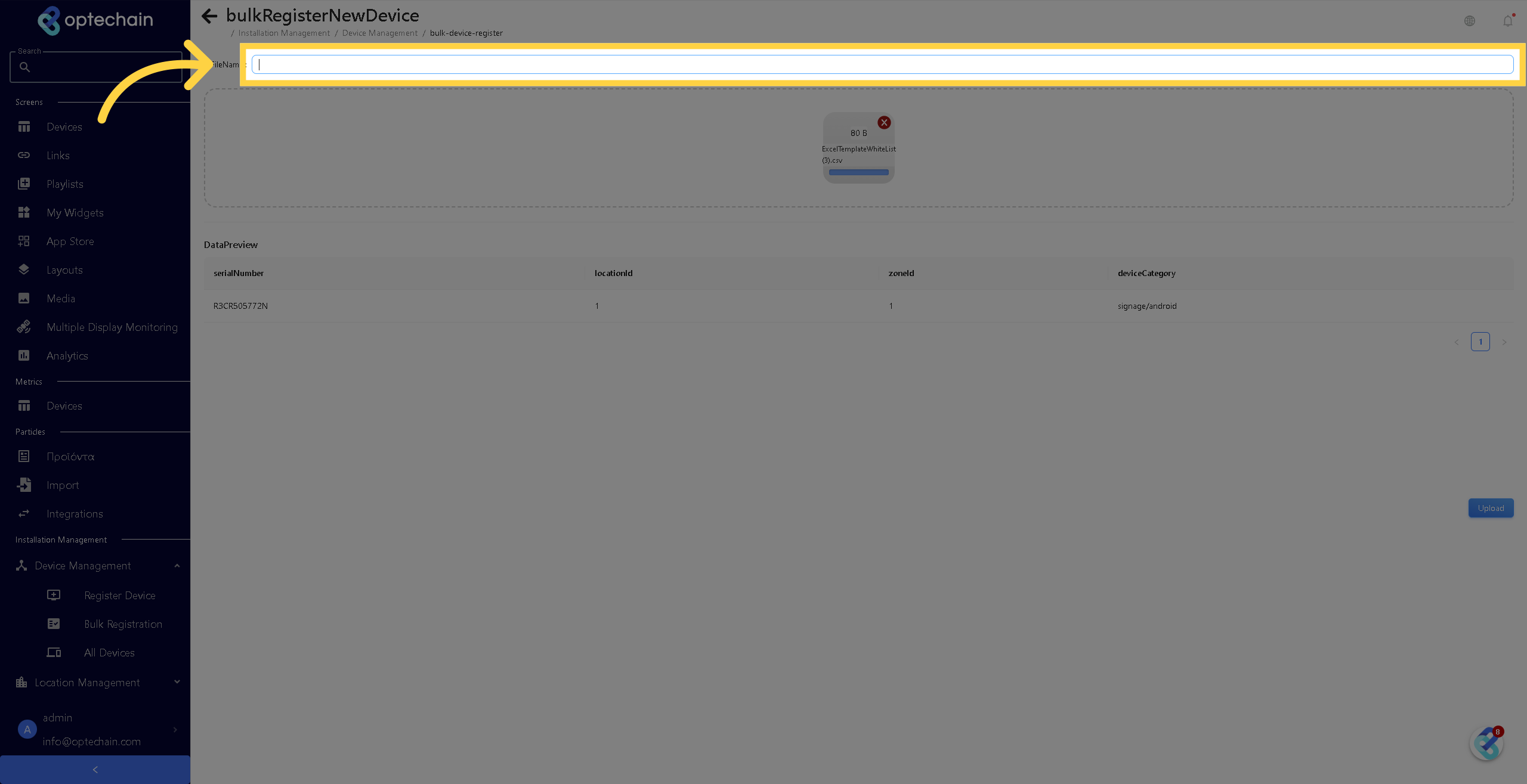
7. Finalize the upload process
To complete the registration process, click on the upload button located on the bottom right of the page, as shown in the picture below.
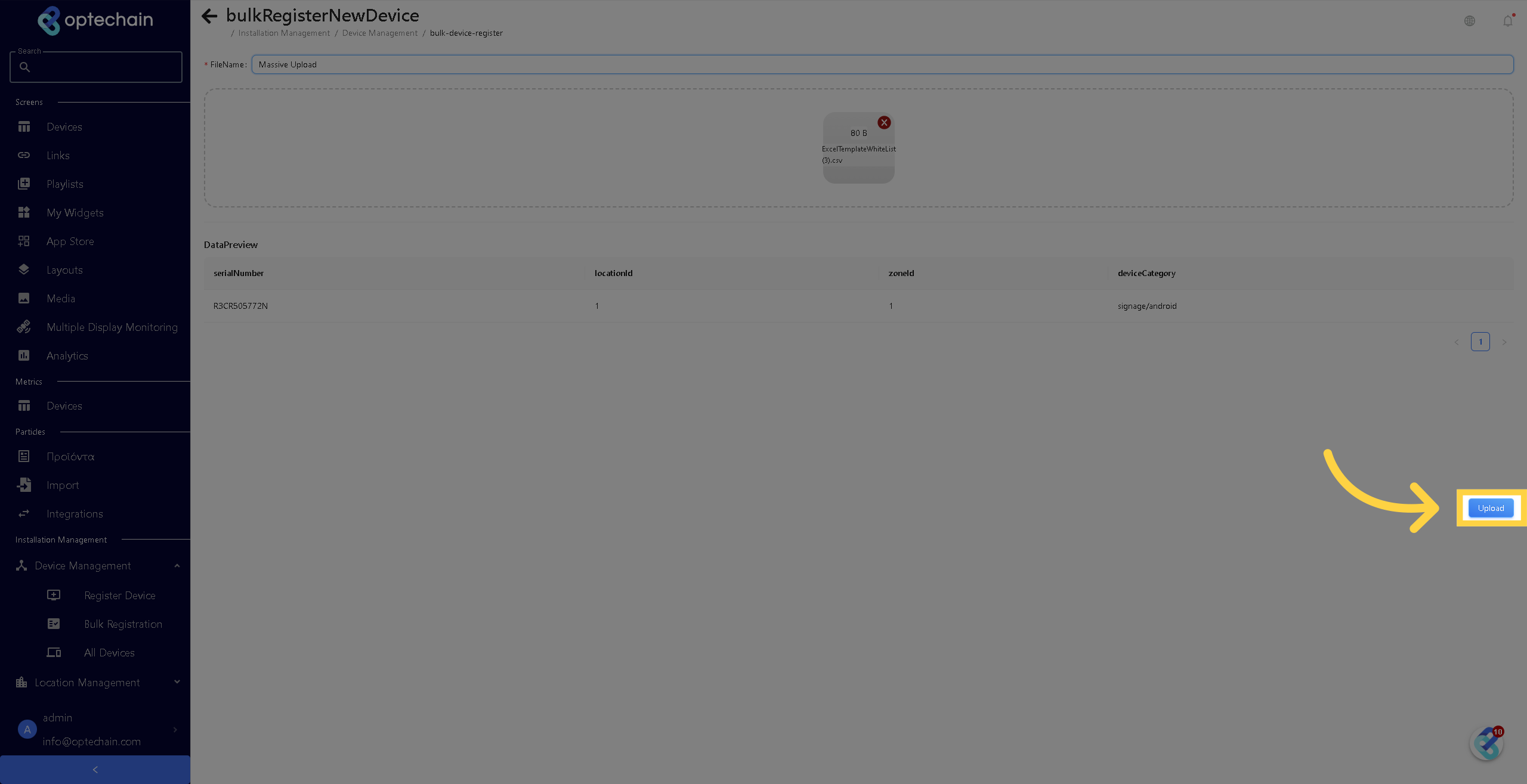
And that's it! This guide covered the steps requiredto massive register devices in Optehub. Thank you for your attention, I hope to see you on the next one!

