How to Register a Device
This guide will show you how to register a device in Optehub.
Aggelos Moisakis
Last Update setahun yang lalu
1. Select "Register Device"
Select the "Register Device" option from "Device Management" section in Optehub.
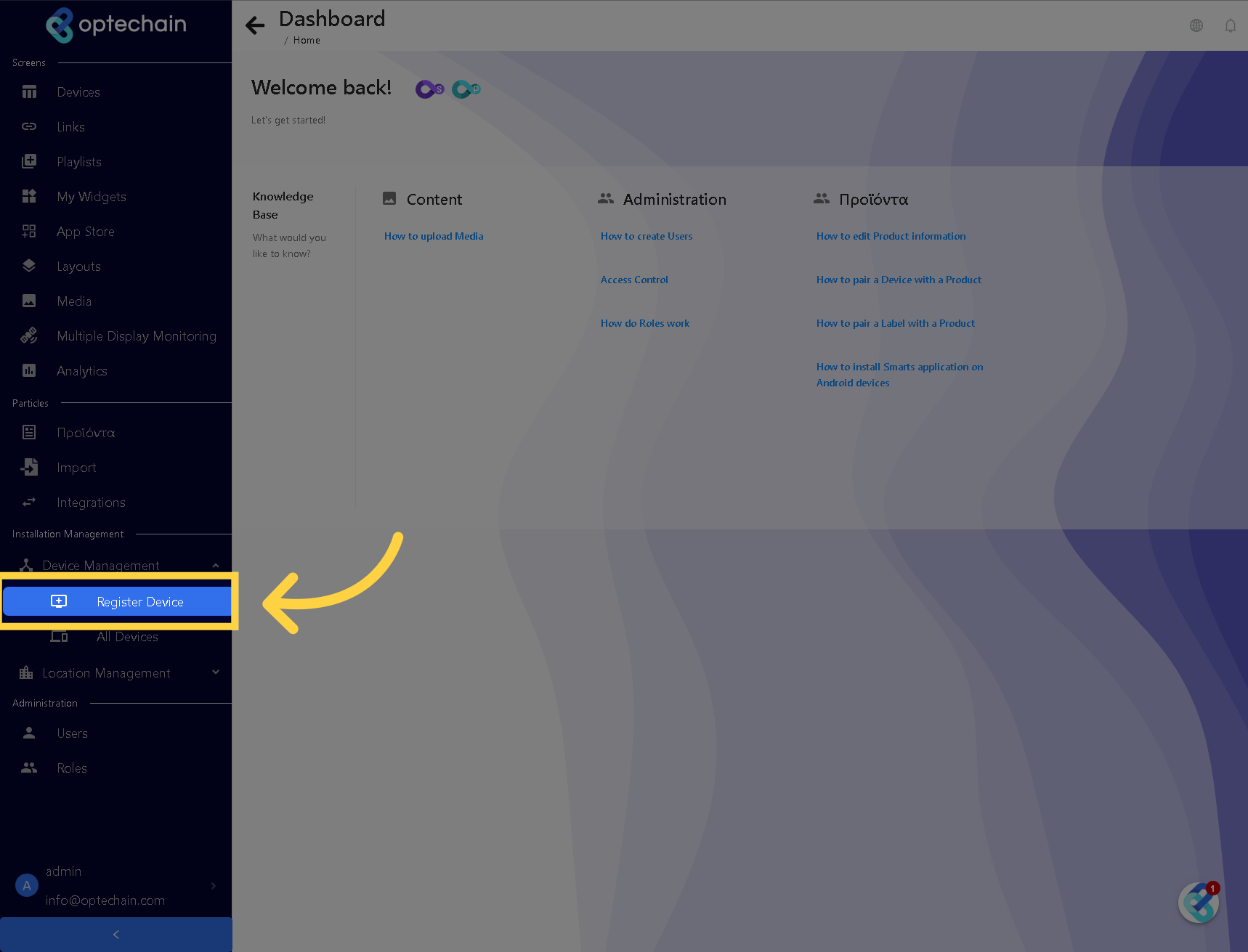
2. Select Location
Select the Location you want to register your device from the dropdown menu.
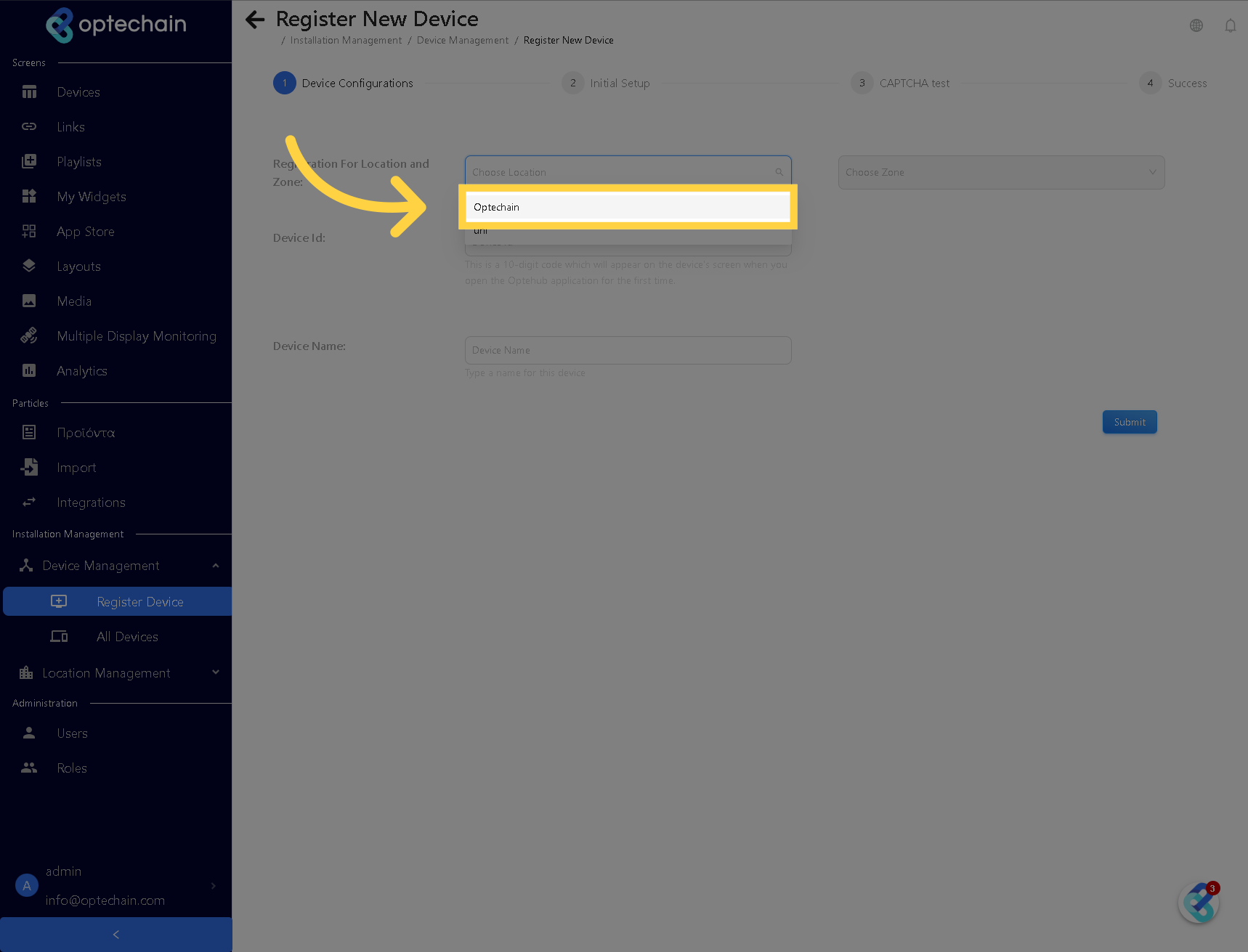
3. Select Zone
Select the Zone of the Location you want to register your device from the dropdown menu.
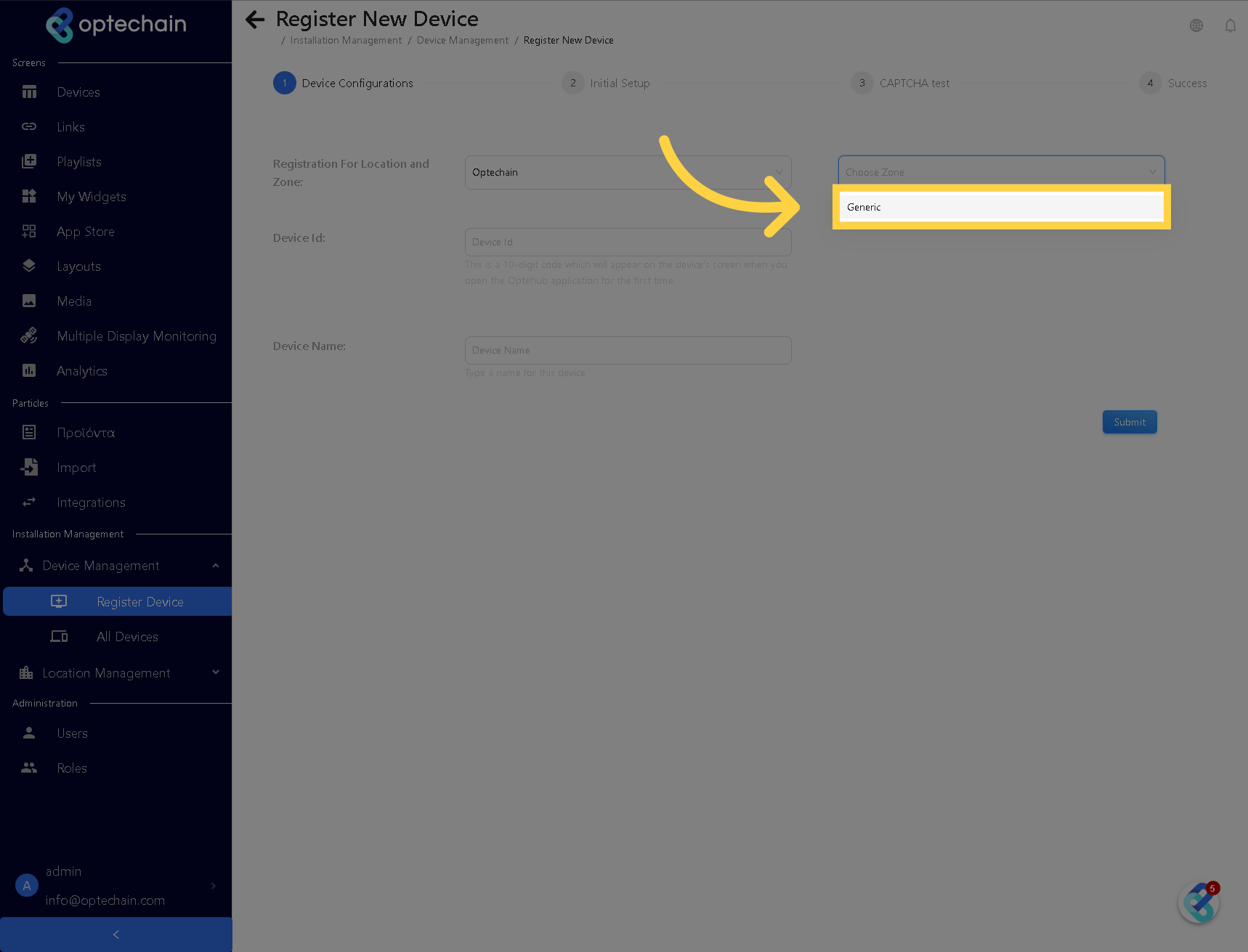
4. Fill the "Device Id"
Fill the "Device Id" field with the device id provided in the device initial screen
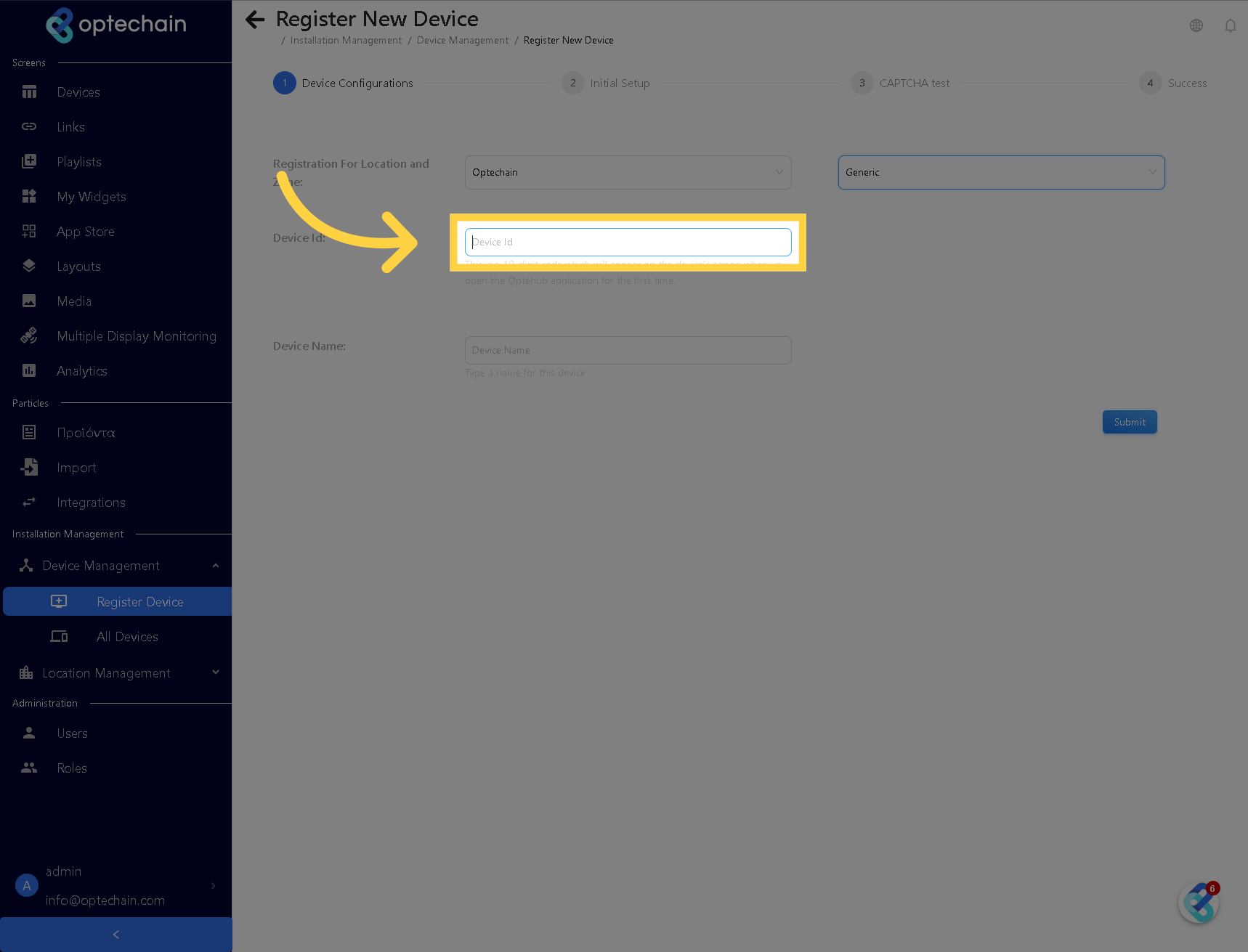
5. Fill the Device Name
Fill the device name, by leaning blank it will be the same with the device Id
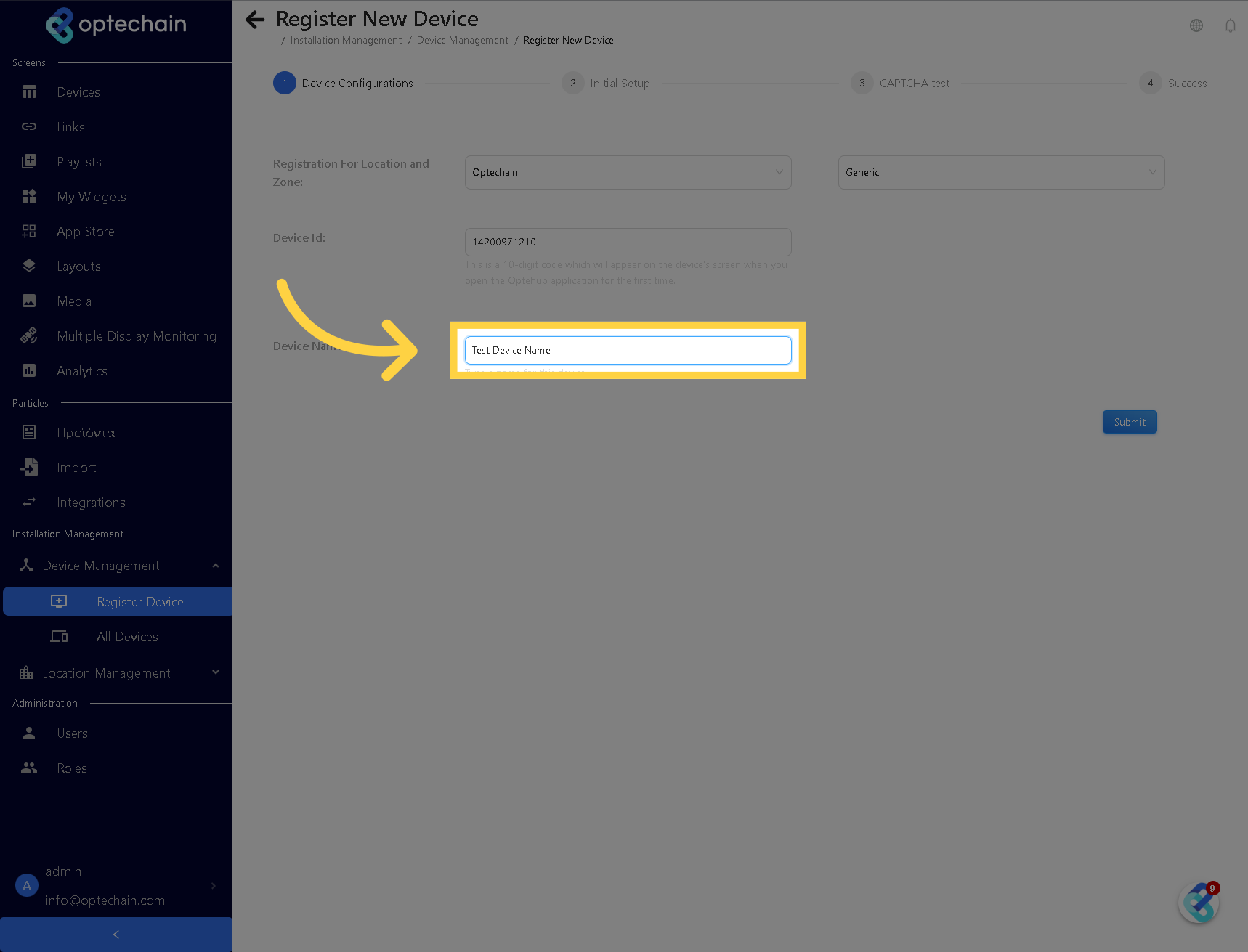
6. Proceed to Captcha
Click the "Submit" button to register the device.
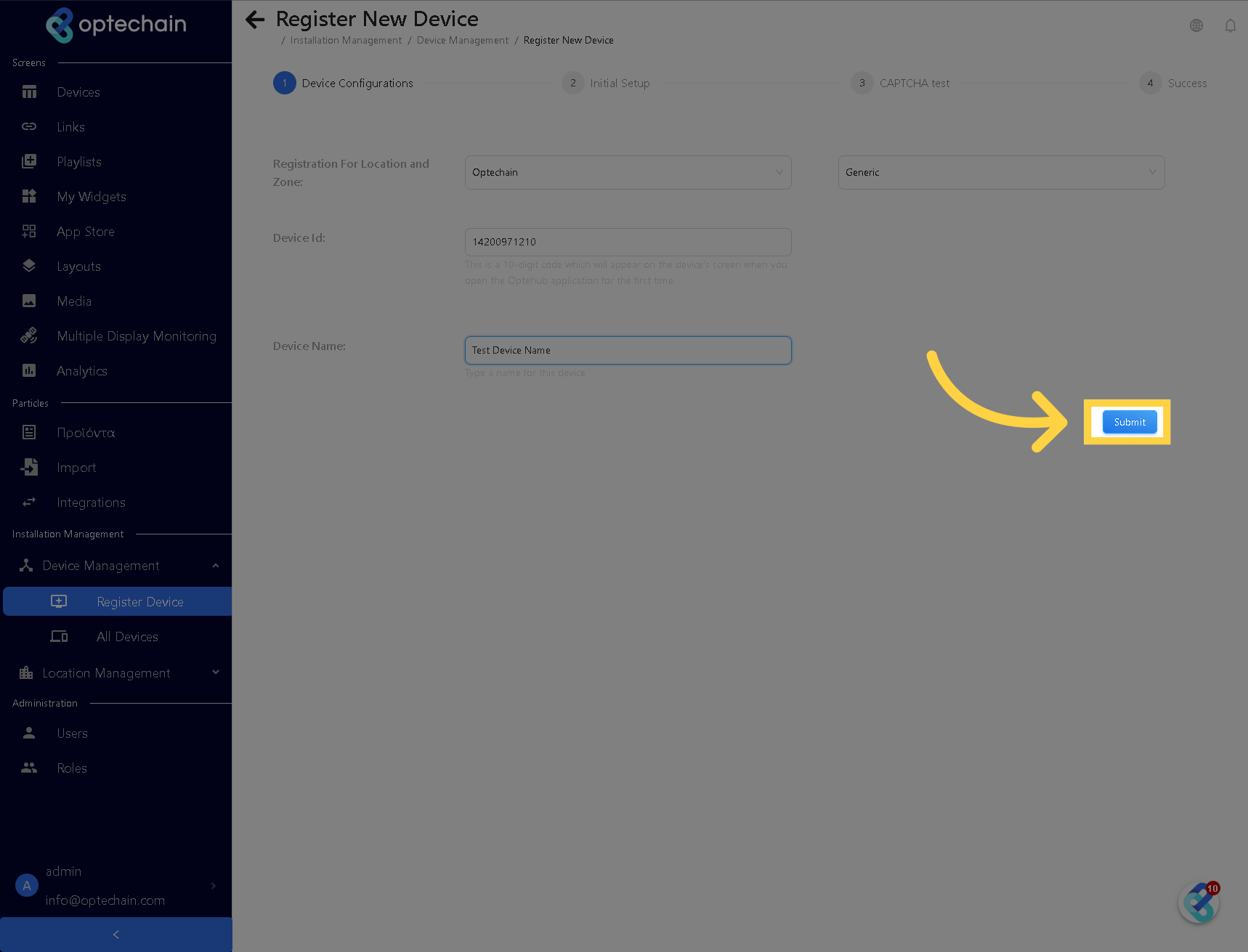
7. Fill "CAPTCHA" Code
Fill the "CAPTCHA Code" for two-factor verification. If the device ID is valid, you'll see the CAPTCHA code displayed on the device screen
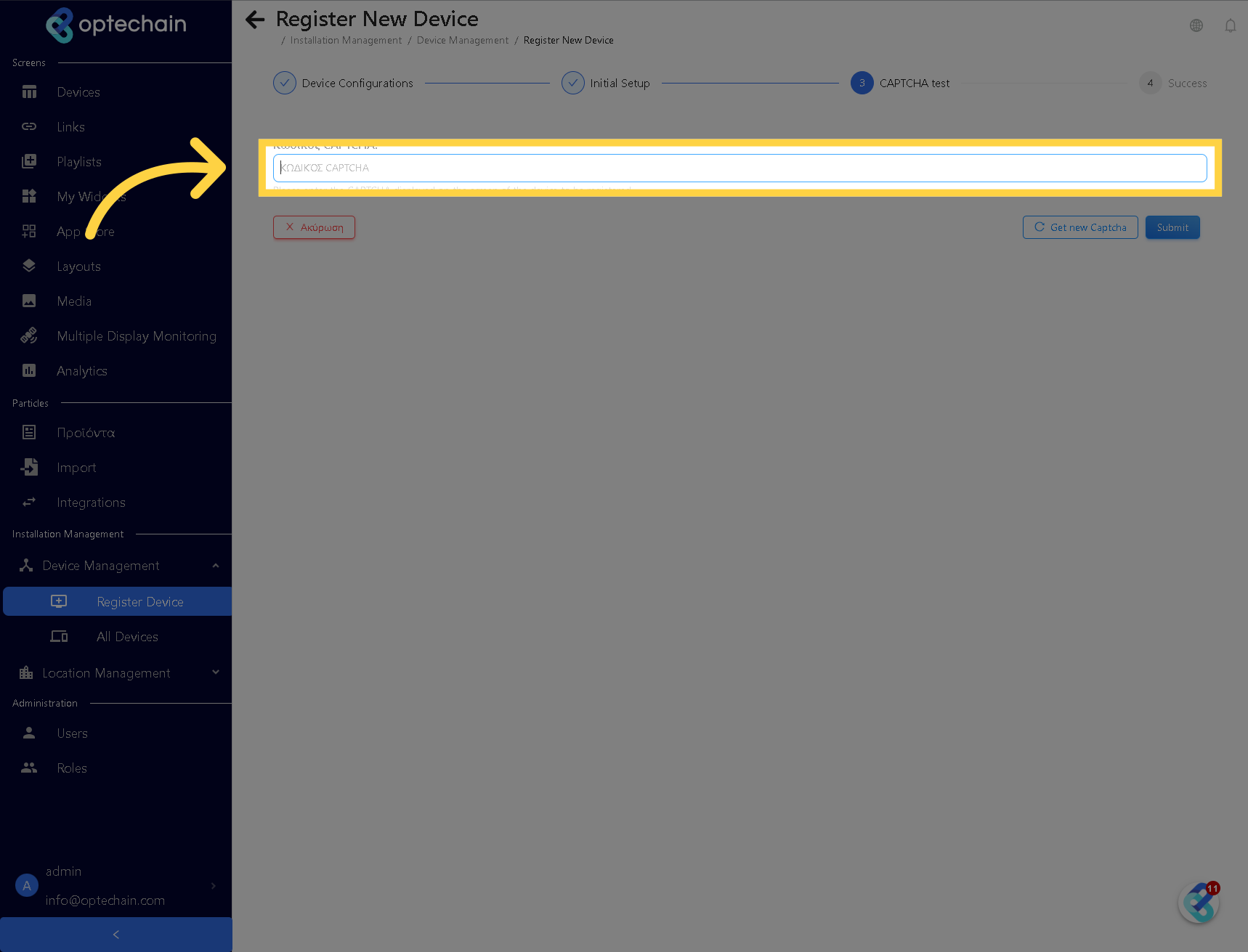
8. Finally
Click the "Submit" button to complete the registration.
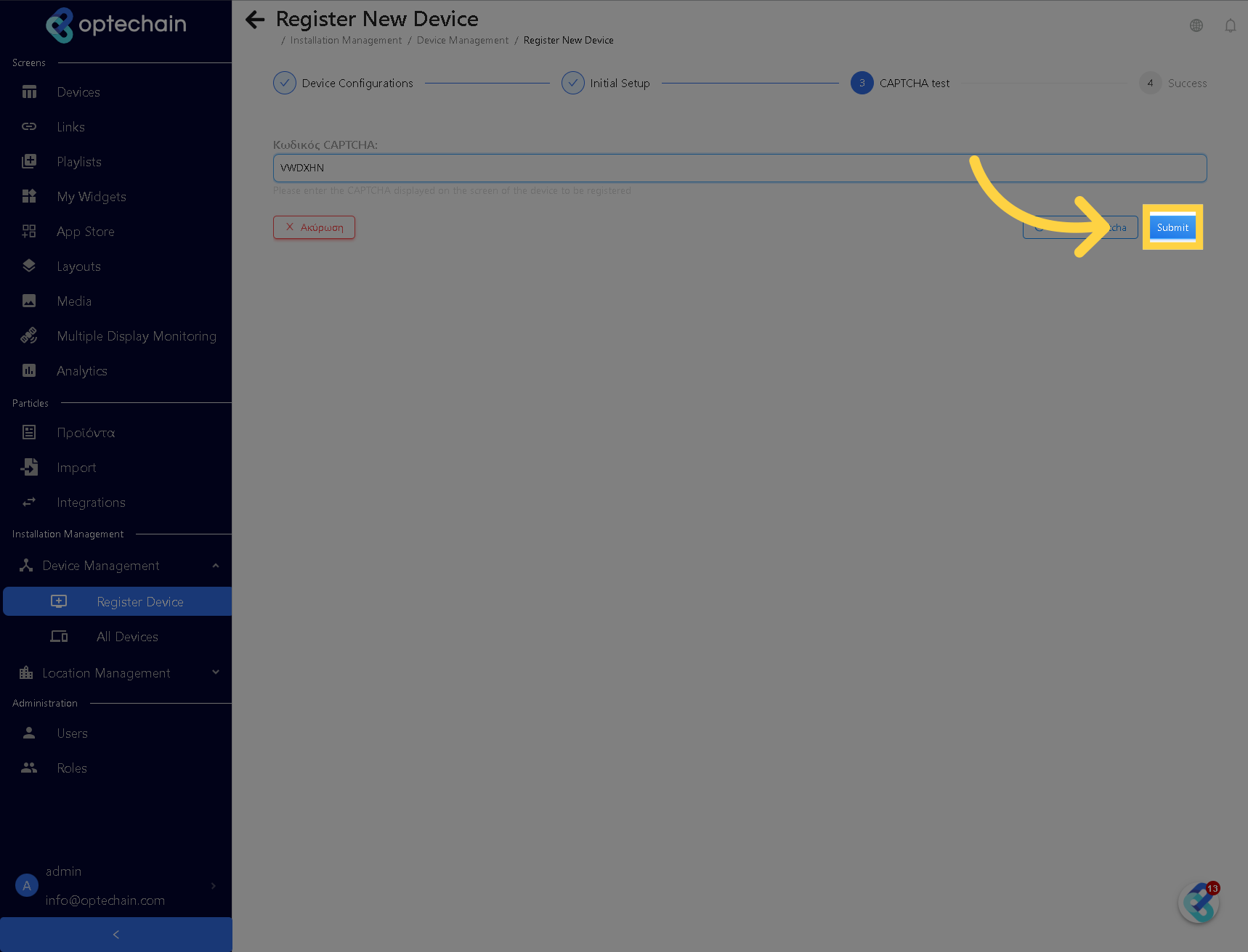
And that's it! This guide covered how to register a device in Optehub. Thank you for your attention, I hope to see you on the next one!

